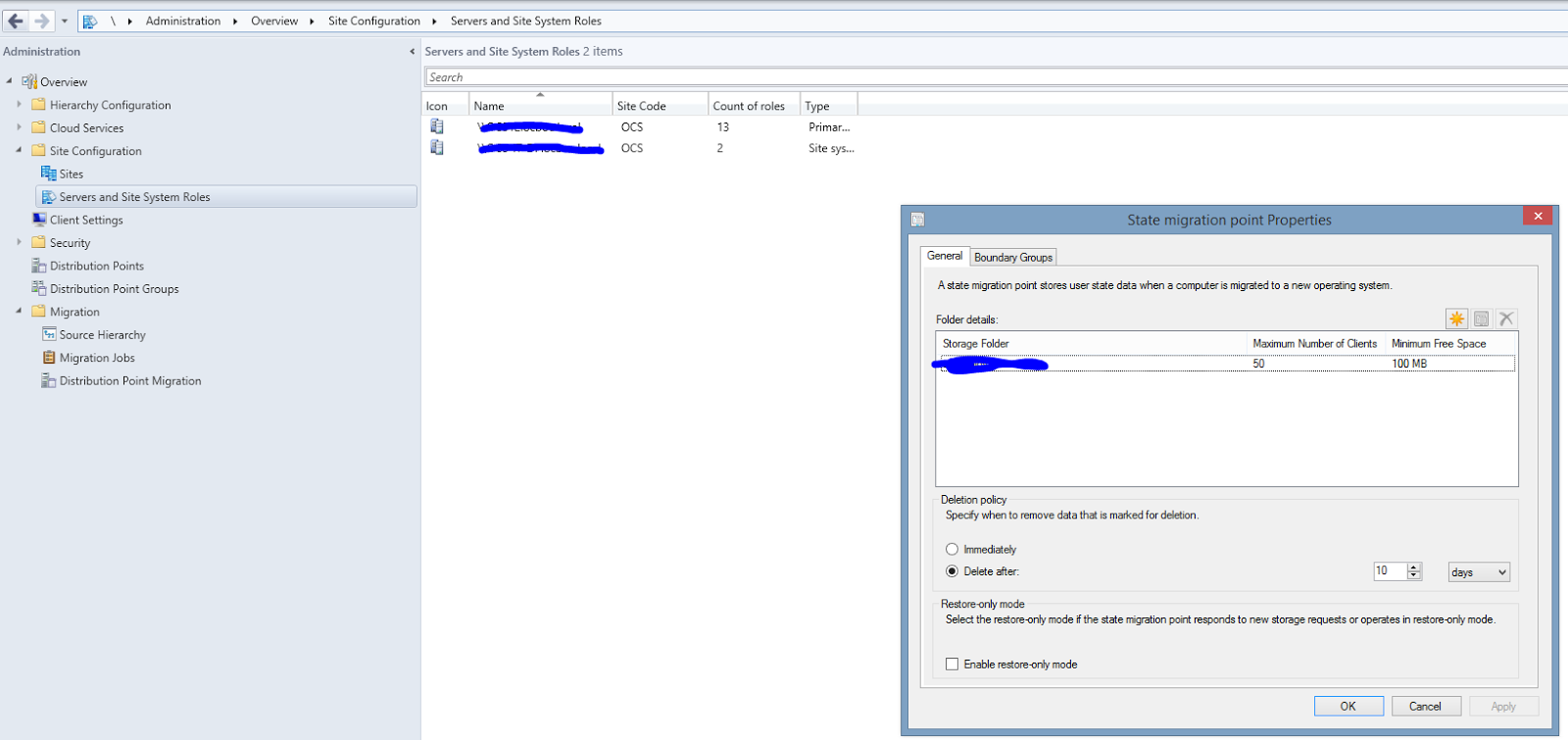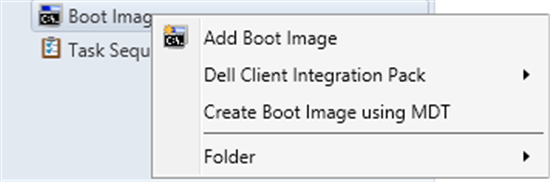SCCM 2012 R2 "Machine does not meet OSD capture requirements. Capture cannot continue."
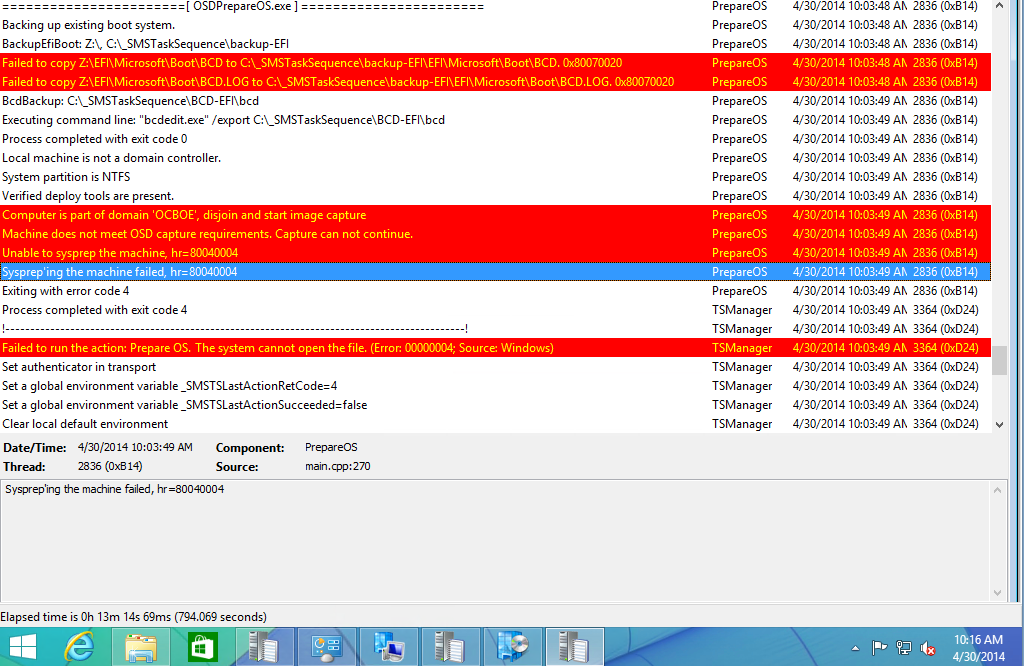
During a "Build and Capture" task sequence you may run into this error. I ran into this error a few times before and I always had to refer back to my older task sequences to figure it out. It's a very simple fix, but I seem to overlook it every time. You will see this in your SMSTS.log: This means that the computer is a part of a domain. You can't capture a machine if it's part of a domain. My task sequence was like this: As you can see this is a very simple task sequence. It just captures my built machine and stores it on my distribution point. I don't like the "Build and Capture" style task sequence. This way offers me far more flexibility in my opinion. It's just far less automated. To fix the issue you need to simply add a 'Join Domain or Workgroup' step before everything else. So your task sequence will look like this: The next screenshot shows a successful join to the workgoup. The next screenshot ...